In this post, I am going to show you how to export your Logic Pro session as an audio file. I mean, what is the good of using a DAW if you can save your song as audio?
What Is the Difference between Exporting and Bouncing?
Before we talk about exporting/bouncing tour audio, let's be sure you know what the difference is between the two.
Bouncing will "print" a copy of your selected audio including all the effects and sends etc. Exporting will save a RAW copy of the audio without channel processing.
How To Export Your Track
To get to the export menu click on File > Export. This will reveal a plethora of options for you.
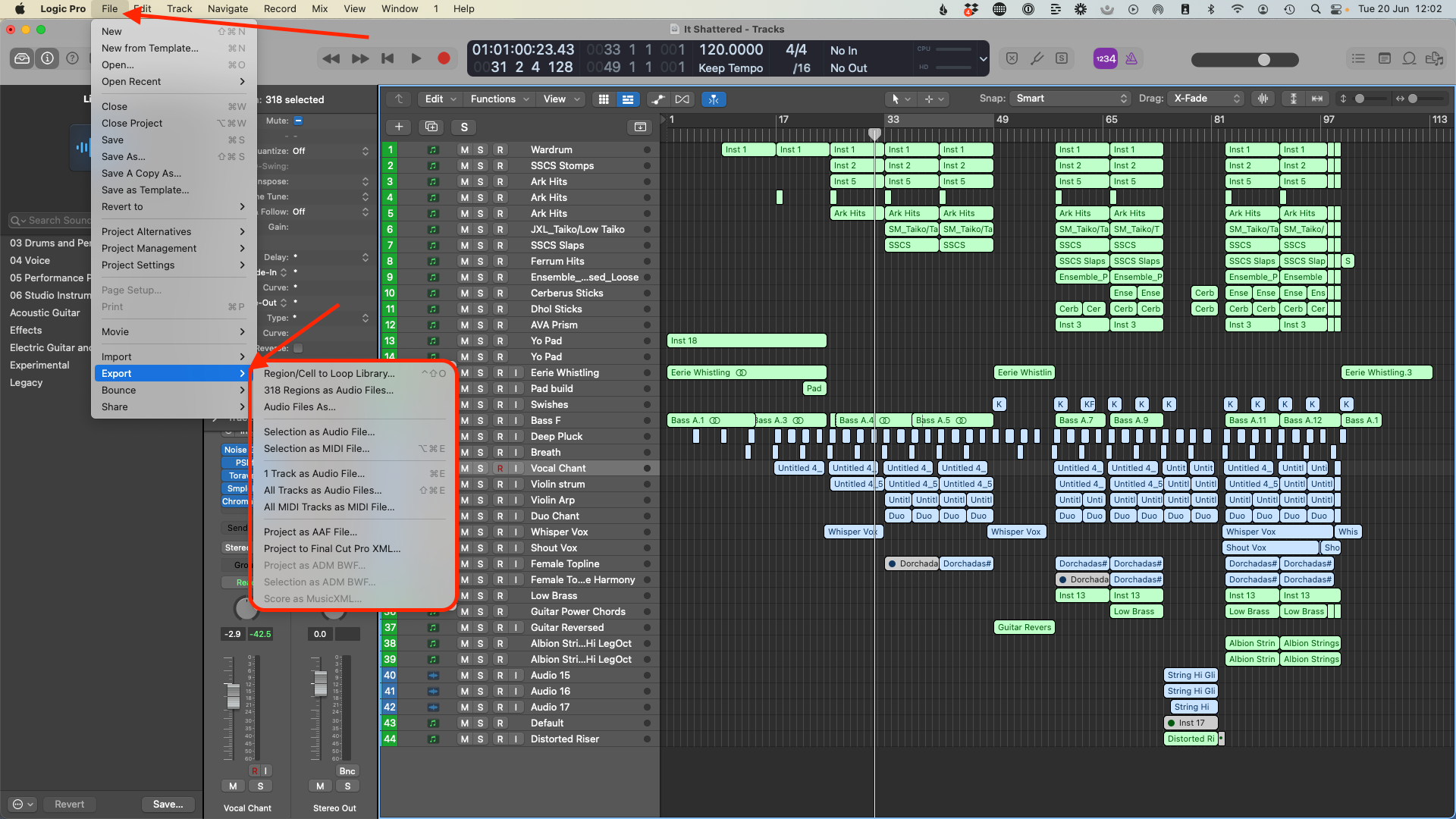
From here you can export your selection as a MIDI file, Loop, Audio file, AAF file, and even export it to Final Cut Pro.
When you select to export as an audio file you can then choose all the settings you want; range, format, bit depth, effects plugins, audio tail, tempo information, normalizing, and then you can create a custom naming slug too.
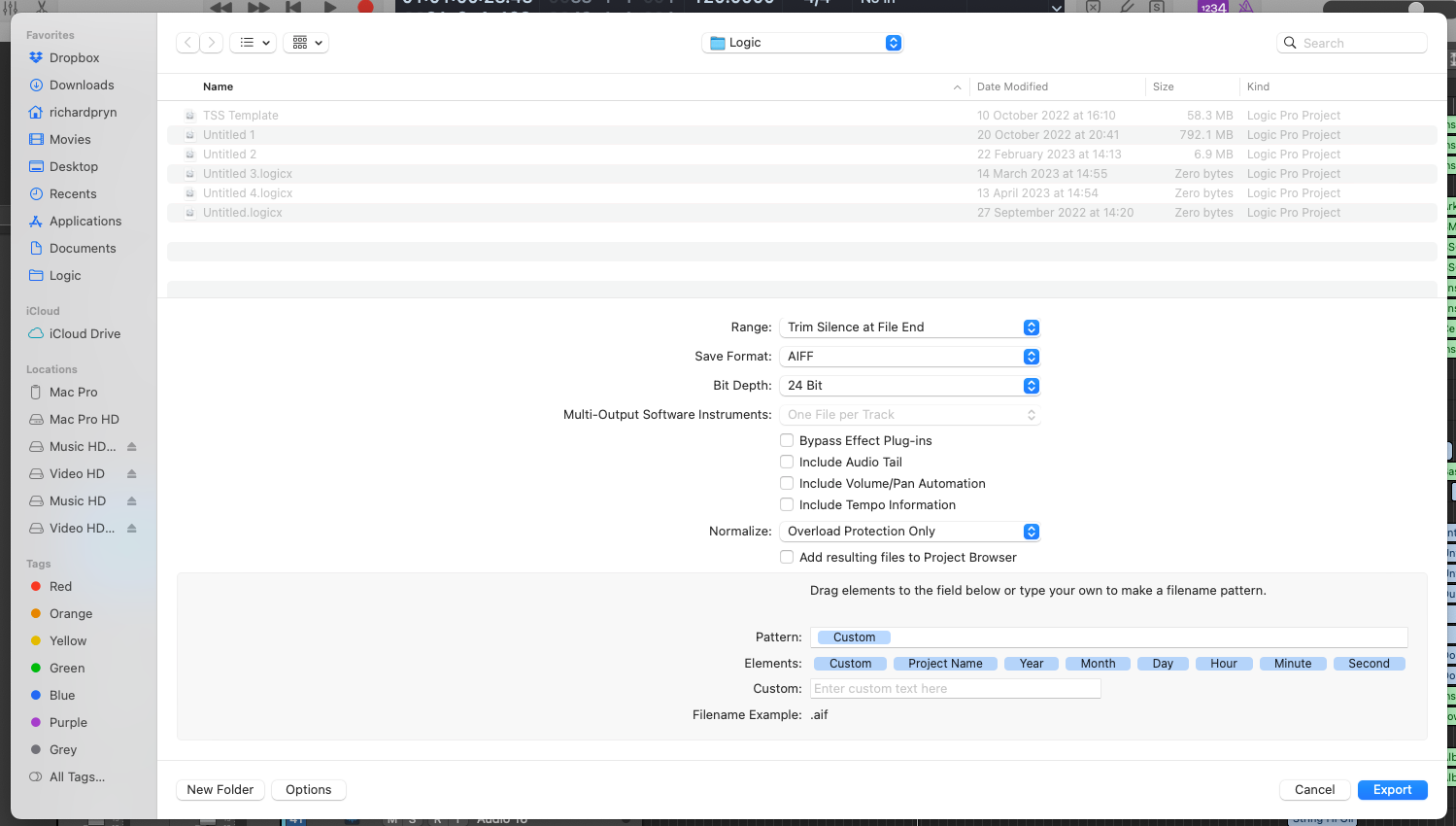
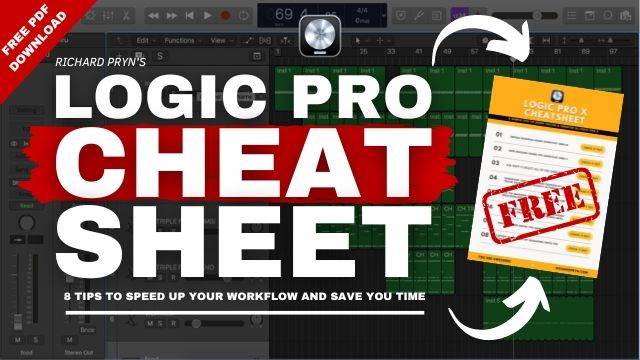
How To Export Your Song As MP3
In Logic you can't actually export your session as an mp3 file, you have to bounce it down.
Go to "File" > "Bounce" > "Project or Section"
or press "CMD+B"
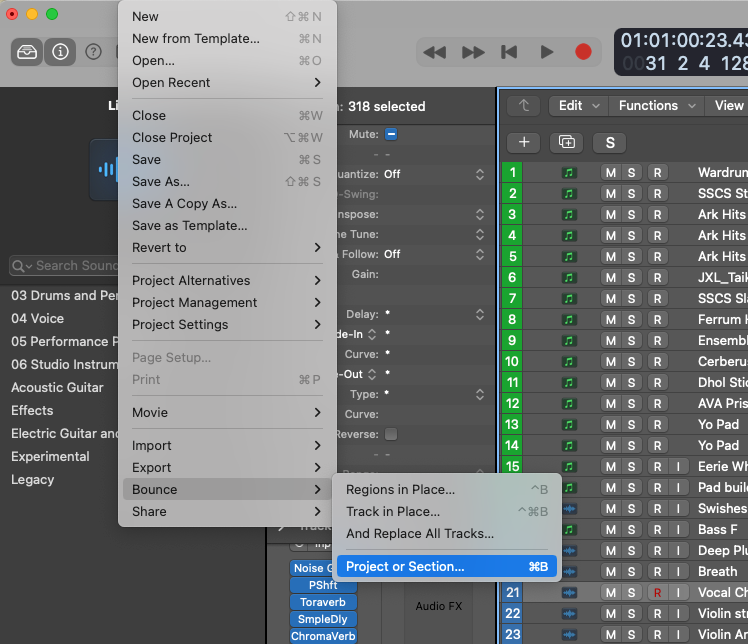
This will open up the bounce window where you can select "MP3" as your destination.
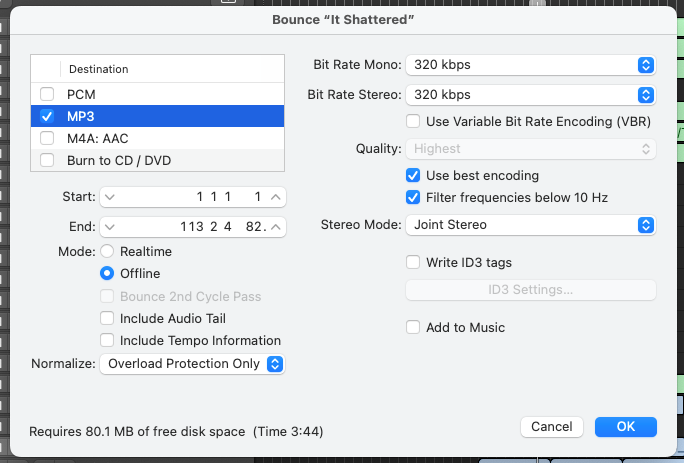
From here you can choose the quality of your mp3 file.
How to Export Your Song As WAV File
Go to "File" > "Export" to open up the export window (or you can use the shortcut "CMD+E").
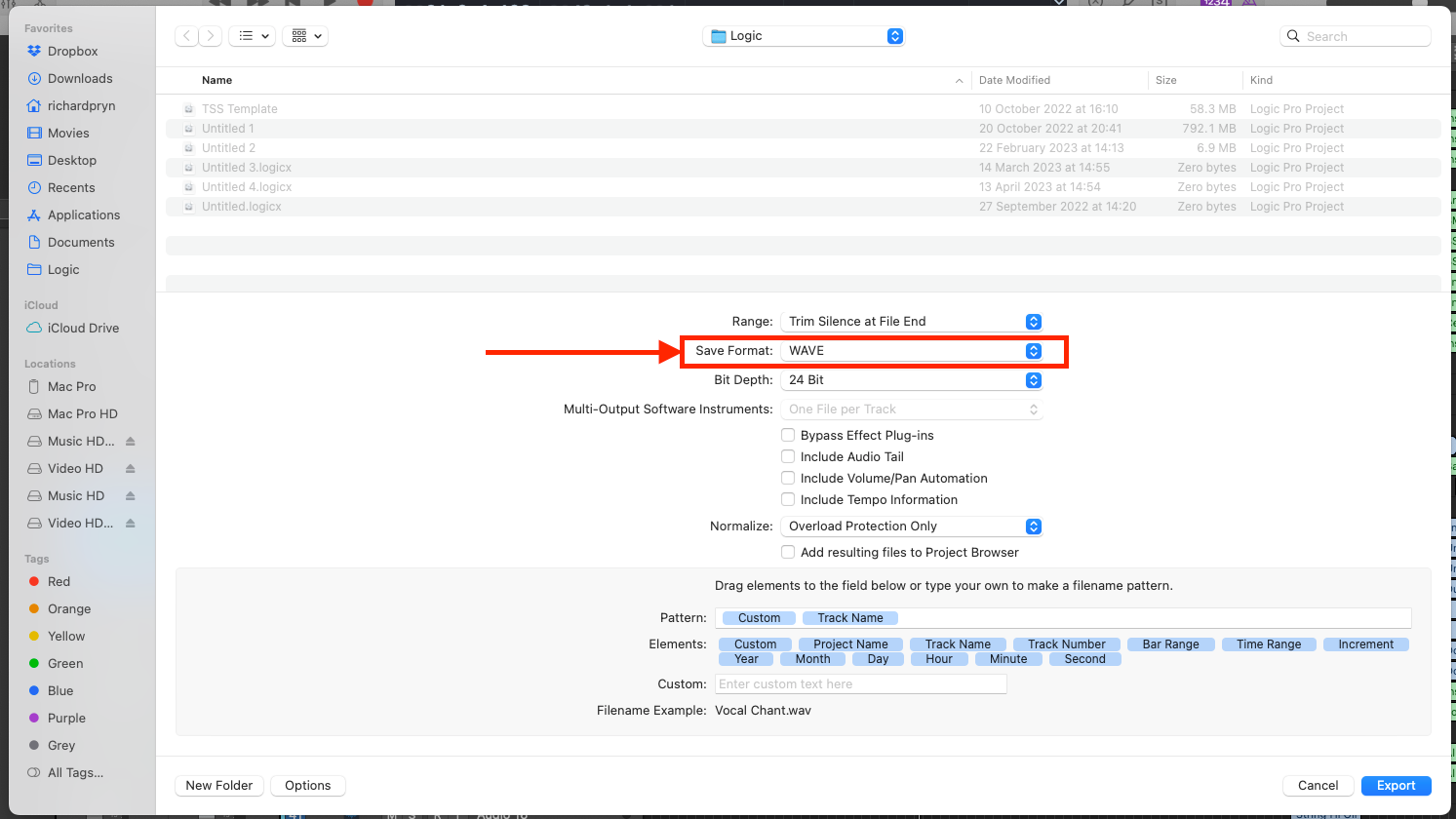
In the export window, you can select the "Save Format" as "WAVE". This will mean that when you export your file it will be saved as a ".wav" file.
How To Export Your Master
My suggestion is that if you want to export your master you actually bounce your files. This will print the sends, effects, and channel strip settings into your audio. Giving you the master you have been carefully working on.
To bounce, go to "File" > "Bounce" > "Project or Section"
Frequently Asked Questions About Exporting in Logic
How Do I Convert MP3 in Logic Pro X
- Open up an empty Logic session.
- Drag and drop the mp3 into the session (creating a new audio channel)
- Select the mp3 file in the arrange window
- Press "CMD+E" to export the file into another audio format
How do I export an entire logic project?
To export an entire Logic project you will need to save it as an AAF file ("AAF" stands for Advanced Authoring Format). This will mean that your Logic session can be opened in other DAWs like Pro Tools.
Go to "File" > "Export" > "Project as AAF File"
How To Save Audio Files in Logic
If you want to save an audio file in Logic:
- Double-click on the desired audio file. This will open up the "File" view
- Go to "Audio File" > "Save A Copy of Audio File As..."
- This will then allow you to save the audio file wherever you want
If you want to save MIDI as an audio file in Logic:
- Select the MIDI regions you want to save
- Right-click on them
- Select "Bounce in Place"
- This will then bounce the MIDI as a new audio file within your Logic session

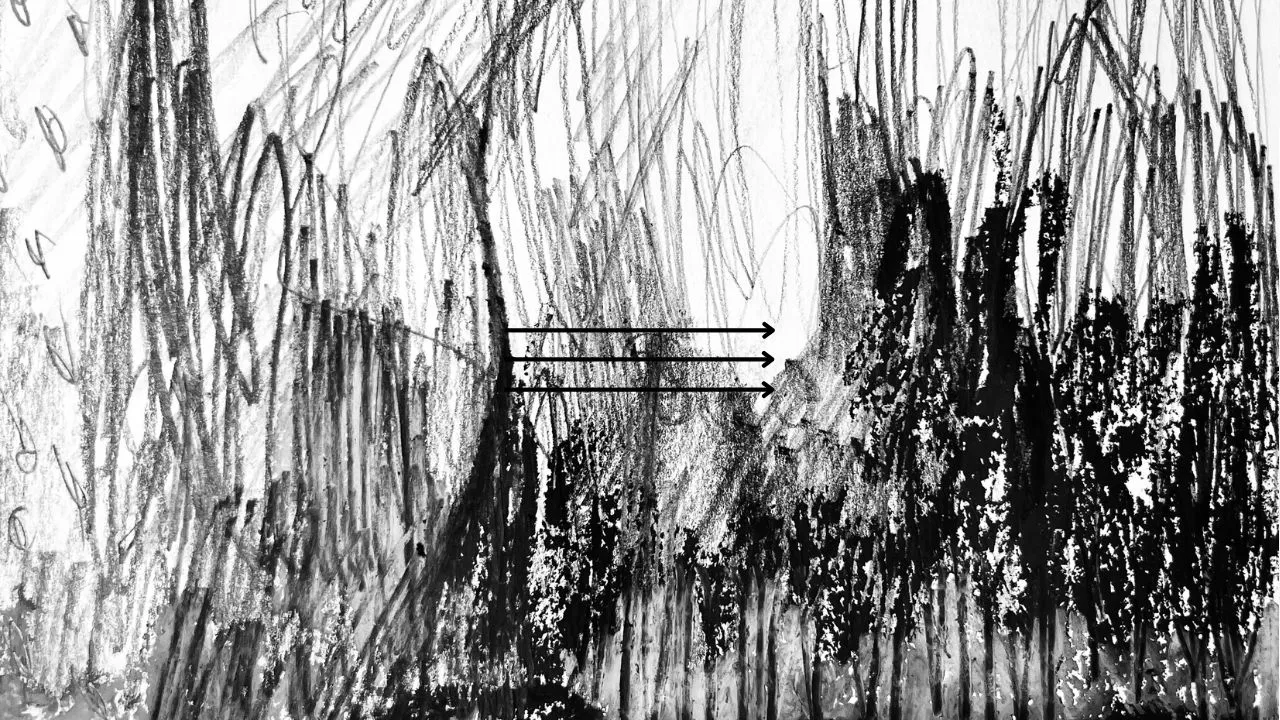
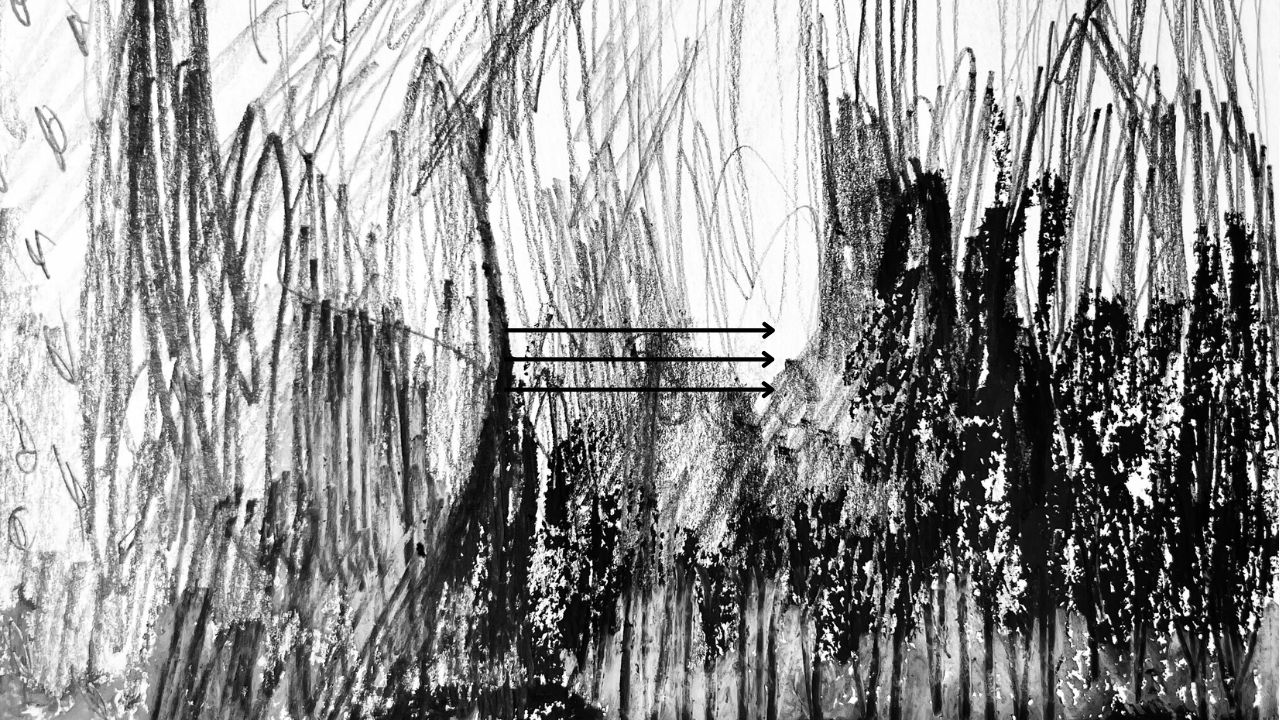


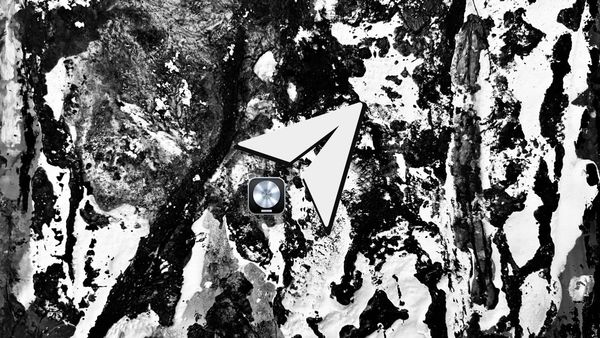
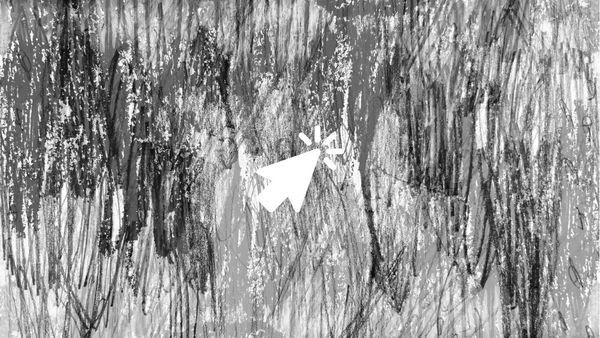
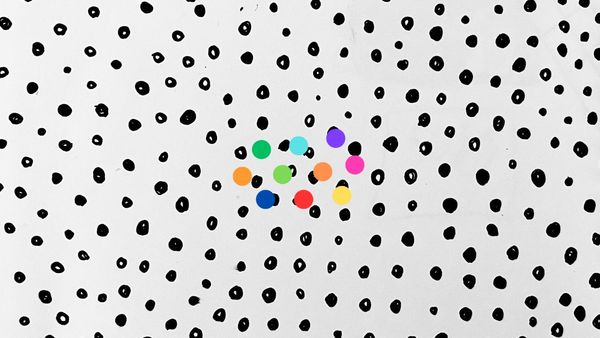
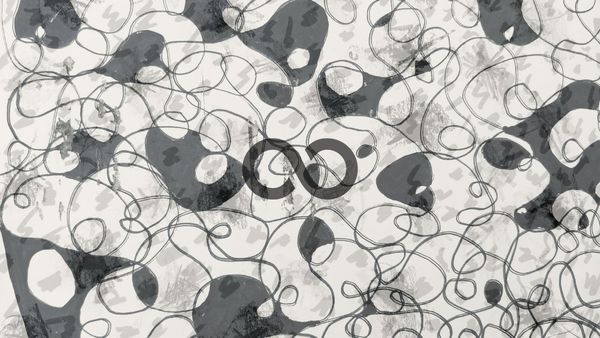

Member discussion