We associate songs with the good times, and the bad times. Hiding a song from your playlists on Spotify is a useful feature to make sure you never hear a certain earworm or bad memory again.
Perhaps you had a bad time at a party, and there’s a single Doja Cat song which encapsulates that night.

Or a loved one introduced you to the Beatles, but now that friend or family member is no longer in your life and you simply do not want the reminder every time “Hey Jude” comes on shuffle.
Sometimes, there are just songs you do not enjoy and would rather not have them come up on a run or while working from home.
However, if you happen to change your mind and would now like to have a certain track play while listening to your gym playlist, it can appear very hard to search out this hidden song and reinstate it into the mix.
Here’s an easy, step-by-step guide to unhiding a song on Spotify on iOS or Android. Please note that this feature is not available on desktop versions of Spotify.
1. How To Untoggle Hidden Songs
So, you have decided to unhide a song. Once it is hidden, it is gone forever right? Wrong! The song still exists on Spotify, so toggling hidden songs to appear on the app is the best place to start.
It is time to look for hidden songs directly through Spotify settings. Tapping the gear icon in the top right of the app and selecting ‘Playback’ will open up a list of settings, including ‘Hide Unplayable Songs’.
If this is toggled, select untoggle (meaning the slider is grey). This now means that all of those hidden songs are now visible within the app, but still unplayable for the time being.
2. How To Find Your Hidden Songs
Searching out your hidden songs is the next step. Go to the search bar and look for the song, or for the album, or the artist.
The song will now appear in grey, indicating that it has been hidden and will not play in this particular album.
Hidden songs will also appear like this in any playlists you have added them to and then chosen to hide them.
You will need to look for the song or songs you want to add back into your rotation, like The Beatles’ “Hey Jude” or Doja Cat’s “Say So”.
You will notice that they are now appearing in grey in the huge list of Spotify’s selection.
3. How To Unhide Songs On Spotify
This step is the easiest, but also the most important. Tap the three dots icon (“…”) next to the hidden song and a menu of options will appear on the screen. There will be a noticeable red icon, next to the word “Hidden”.
You just need to tap this, and the song will immediately be unhidden and playable from this album.
This song will now also be available once again in the playlist you have added it to, such as your party playlist or gaming mix. Welcome back to the playlist, Doja Cat!
Now that you are accustomed to the process of hiding and unhiding songs on Spotify, you will be able to more effectively and efficiently curate your playlists, your music choices, and the memories that they may bring up.
If there are a few embarrassing songs in a particular playlist that you do not want coming up when company is around, you can now stop those tracks from playing for a while without having to remove it from your playlist entirely.
Frequently Asked Questions
Why Can’t I Hide Songs From Other People’s Playlists?
The feature to hide songs from playlists (or albums) is only available to playlists you have created yourself.
To hide songs from playlists created by other users, you could copy the songs into a playlist you have made and then hide your selected songs.
Can I Hide Songs On Spotify Desktop?
Currently, the feature to hide songs is available only on iOS and Android apps. It is unknown why the ability to stop songs playing from certain playlists is not present on the web or desktop players.
It is also unknown whether this feature will be made available for these users in the future.
Songs hidden on the app will not be hidden on the desktop version, either. It is also unknown whether this feature will become available in the future.
Can I Hide Songs On My Daily Mix?
The Daily Mix feature is a great way to find new songs, or revisit old songs that you have not listened to in a while.
However, there may be a track on your Spotify Daily Mix which you wish to hide.
Unfortunately there is no way to hide songs from these automatically created playlists, which also includes Discover Weekly or Release Radar.
Can I Hide Artists I Am Listening To?
You are able to hide artists that you are currently listening to by heading to settings, and then selecting “Social”, followed by toggling “Private session”.
This will allow you to hide the bands and artists you are currently listening to from anyone viewing your profile, such as friends. Just in case you feel like listening to something particularly embarrassing.




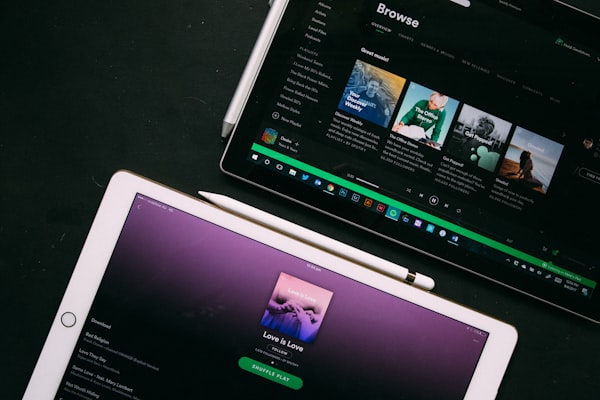


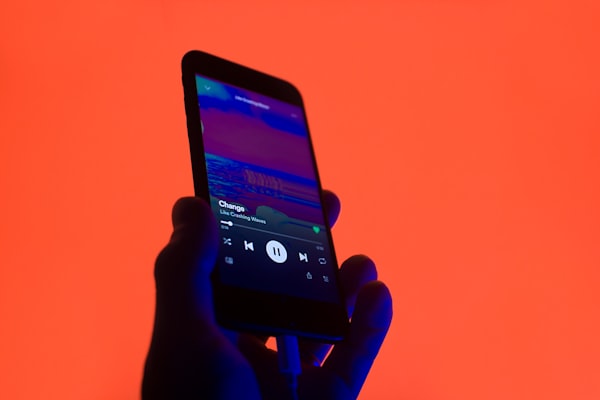
Member discussion